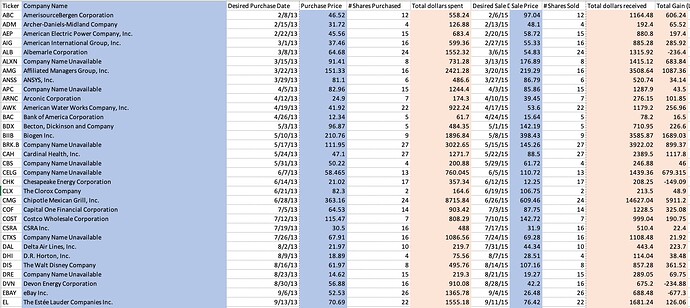Great challenge! It was clever to make us create a unique key, that helped me to understand the importance of concatenated primary keys in databases.
Loved this challenge! I’m just learning how to use xlookup, this challenge helped me to practice and showed me a few new tricks.
Here is my answer. It took me awhile to figure out where I went wrong. Turns out Forgot to add the 1 on the end for exact match Don’ Forget it!
Good idea with the conditional formatting. That makes it more consumable.
Great challenge to brush up on XLookup skills. I used an array for the first parameter of the function (the lookup value) so that I did not have to use absolute references in the other parameters, and so that I did not have to copy the formula down to the bottom.
I enjoyed the refresher on xlookup and even things as simple as replacing value not found errors with words describing what is happening in that cell.
Thank you for this challenge! I did not know how to use the “exact match or next larger item” function of the XLOOKUP equation. So cool!
Here is my answer. This was good practice for creating a unique identifier and the concat function with lookup.
I definitely needed this practice using xlookup and other excel functions. It helped me a lot with understanding some of the pieces of this function I’ve never used before, like the “If not found” and “match mode” arguments.
What a fun activity! I got mine to work and was grateful for the extra Xlookup practice and the unique CONCAT twist too!
-
=XLOOKUP(Portfolio!A2,Company_Names!A2:A449,Company_Names!B2:B449,“Company Name Unavailable”)
-
=XLOOKUP(CONCAT(A2,C2),‘5_Yr_Stock_Price_Data_2013-2018’!H2:H619041,‘5_Yr_Stock_Price_Data_2013-2018’!B2:B619041, “Price Unavailable”,1)
=XLOOKUP(CONCAT(A2,G2),‘5_Yr_Stock_Price_Data_2013-2018’!H2:H619041,‘5_Yr_Stock_Price_Data_2013-2018’!E2:E619041,1)